To View an Application form click the relevant File Number from the Search Results Screen Search Results
The form opens displaying the following details:-
| • | Associated Application Details |
| • | Decision Progress Indicator |
| • | Actions |
| • | Main Form Area which lists further details. |
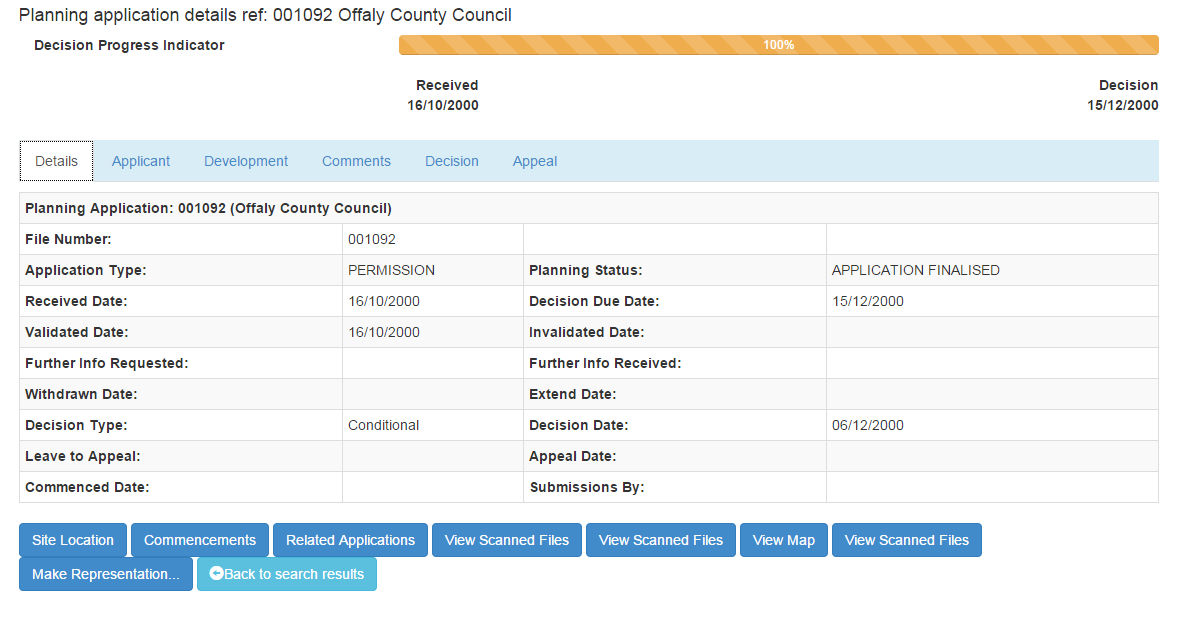
Associated Application Details :-
The Associated Application Details section displays a list of buttons. Click these buttons to display further details associated to the Application.
Note: - Buttons do not appear if they do not have any further details to display.
| • | 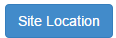 - Buttons displayed in blue have further details to display. - Buttons displayed in blue have further details to display. |
| • | 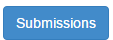 - Click the Submissions button to view the Submitter Details. - Click the Submissions button to view the Submitter Details. |

| • | 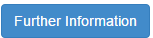 - Click the Further Information button to view Further Information Details. - Click the Further Information button to view Further Information Details. |

| • |  - Click the Agents button to view Agent Details. - Click the Agents button to view Agent Details. |
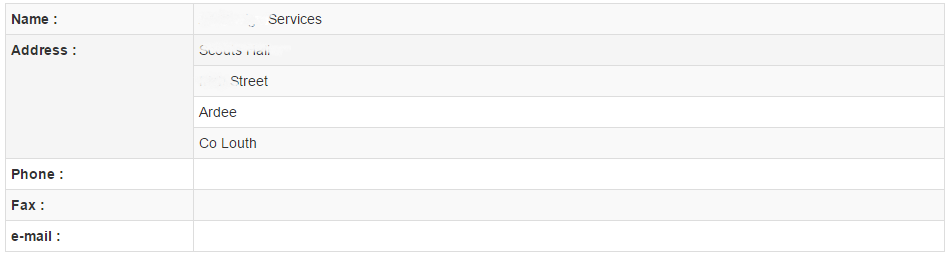
| • | 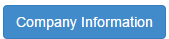 - Click the Company Information button to view Company Information Details. - Click the Company Information button to view Company Information Details. |

| • | 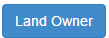 - Click the Land Owner button to view Land Owner Details. - Click the Land Owner button to view Land Owner Details. |

| • |  - Click the Motions button to view Motion Details. - Click the Motions button to view Motion Details. |

| • | 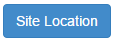 - Click the Site Location button to view Site Location Details. - Click the Site Location button to view Site Location Details. |
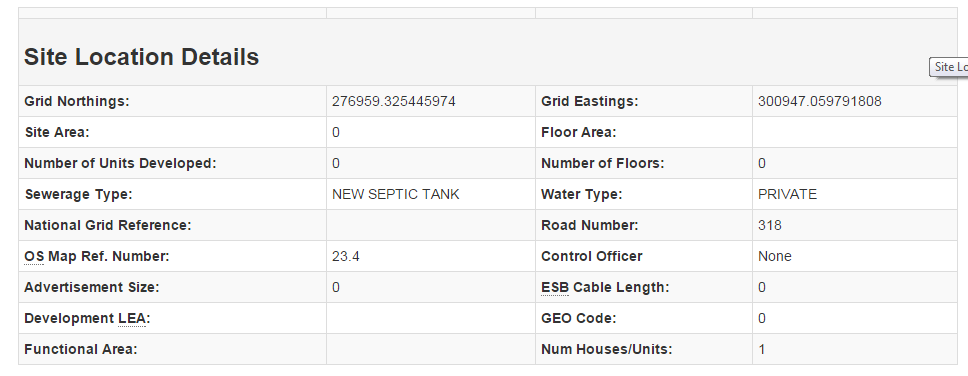
| • | 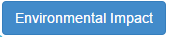 - Click the Environmental Impact button to view details of the Environmental Impact Study. - Click the Environmental Impact button to view details of the Environmental Impact Study. |

| • | 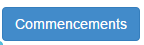 - Click the Commencements button to view Commencements Notices. - Click the Commencements button to view Commencements Notices. |

Note: Click the  button on Commencements Notices to open the View Commencement screen View Commencement
button on Commencements Notices to open the View Commencement screen View Commencement
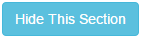 - Click the Hide This Section button to close the activated Associated Application Details form.
- Click the Hide This Section button to close the activated Associated Application Details form.
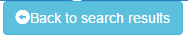 - Click the Back to Search Results button to return to the Search Results screen.
- Click the Back to Search Results button to return to the Search Results screen.
Note: This screen provides the ability to send eMails regarding the active Application.
Decision Progress Indicator
The Decision Progress Indicator indicates the status of the Decision. Decision can be anything from 0% - 100% complete. F.I listed on a Decision Progress Indicator indicates periods were the Local Authority required or requires Further Information.
Example 1.

Example 2.

Example 3.
![]()
Actions
The Actions section on the View Application form provides the ability to perform the following actions:-
| • |
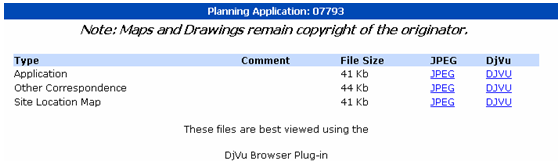
| • |  - Click to open a link to view a map of the active Application via the gPlan application. - Click to open a link to view a map of the active Application via the gPlan application. |
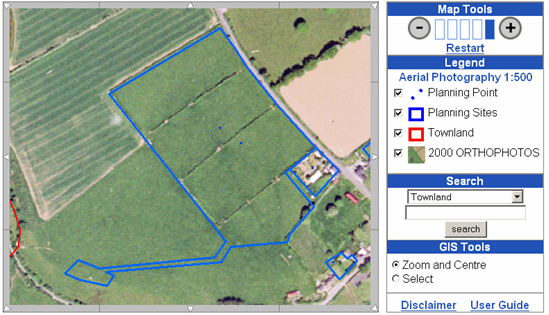
| • | 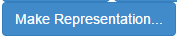 - Click to open a link to the Online Representations screen. Only Registered Representatives can make representation on an application Online Representation - Click to open a link to the Online Representations screen. Only Registered Representatives can make representation on an application Online Representation |

Main Form Area
The Main Form Area of the View Application screen displays details on the following fields:-
| • | Planning Applications - Displays any existing further details of the Planning Application. |
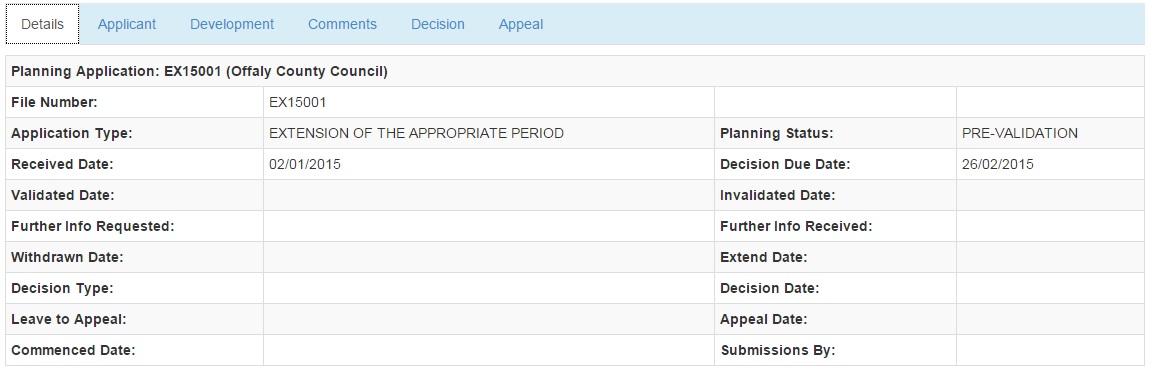
| • | Applicant Details - Displays any existing Applicant Details for the active Application. |

| • | Proposed Development - Displays any existing details on the Proposed Development. |
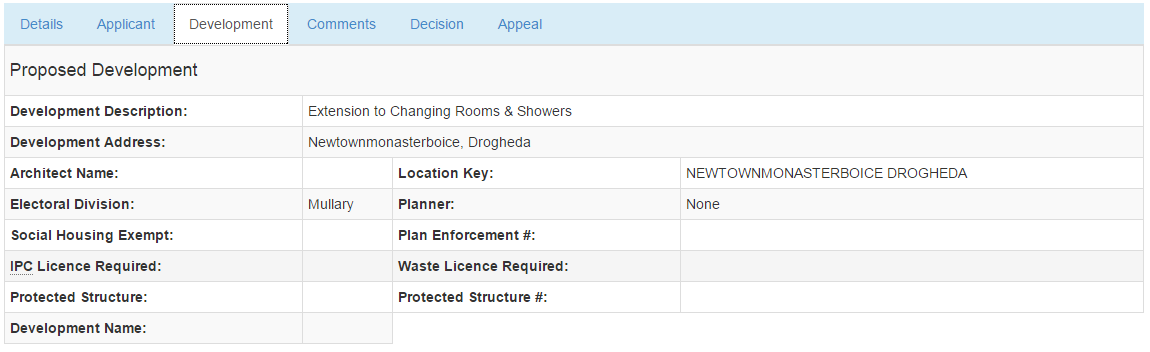
| • | Comments - Displays details of any existing Comments for the active Application. |

| • | Application Fee - Displays details of any existing Application Fees for the active Application. |

| • | Decision - Displays any existing Decision details for the active Application. |
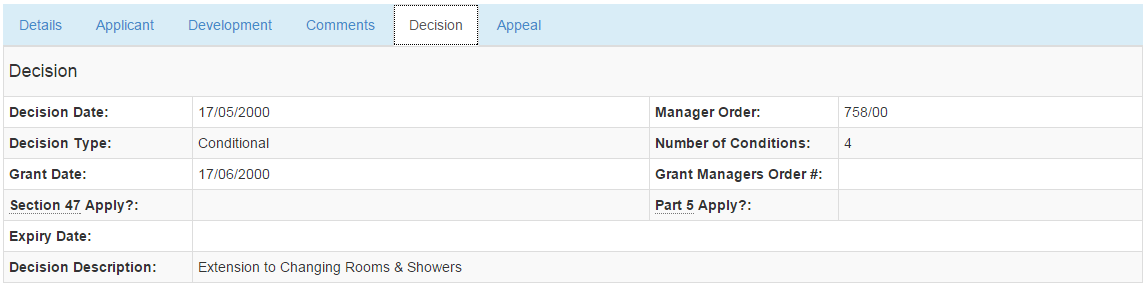
Click the View Conditions button ![]() to link to a word document listing the conditions associated with the Decision. The
to link to a word document listing the conditions associated with the Decision. The ![]() icon lists the document size. If word is not available on the machine click the
icon lists the document size. If word is not available on the machine click the ![]() link to enable you view the word document.
link to enable you view the word document.
| • | Appeals Details - Displays any existing Appeal details for the active Application. |
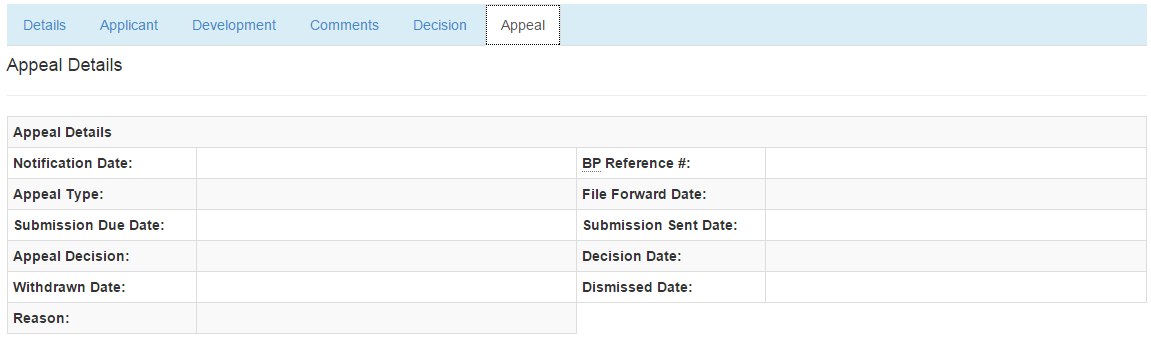
See Also:-